I know many of you like to record your own videos about family life, some wonderful parties or anything like that. But did you ever consider applying some special effects to enrich or retouch these videos? Or you have downloaded some movies or interesting videos from online which are a little dark and you want to brighten them to watch better. If your answer is a yes, you come to the right place. This is a step-by-step guide to teach you how to add effects to video in a better way. Follow the detailed steps, you will never be worried about such issue any more.
First please download the add effects to video tool – Video Watermark Pro.
Video Watermark Pro is versatile software which supports users to add effects to video and watermark videos fast with simple clicks. Click the official website to learn more about Video Watermark Pro.From now on, you can edit videos on windows effortlessly.
First download and install Video Watermark Pro on your PC and then launch it.
Click “File” button and hit “Add Files” button or just click “+” to input videos that you’d like to edit.
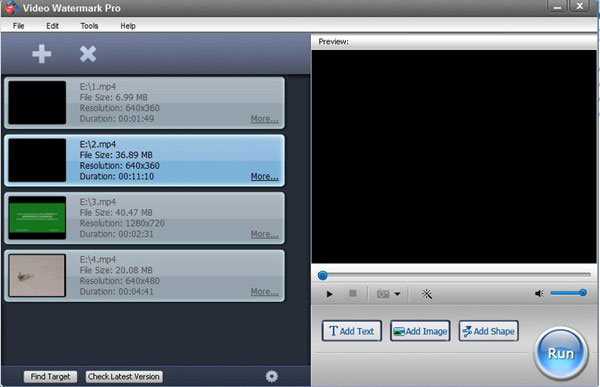
Click “Add Effects” button and you’ll see the image below.
Apply the effects you like and drag the controlling bar to set the effects.
Hit “OK” button to step 3.
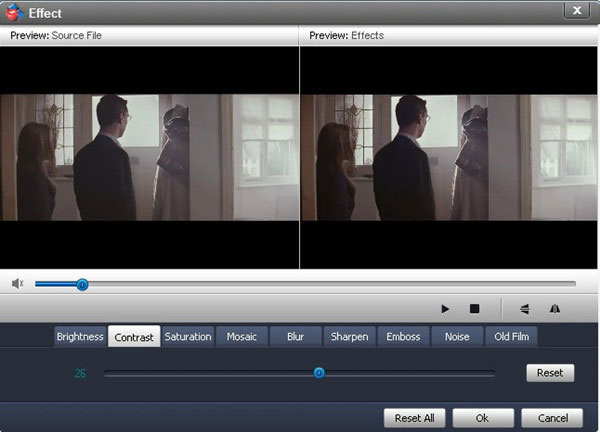
Note: Video Watermark Pro provide you with up to 9 pop effects like Brightness, Contrast, Blur, Old Film and more. You can reset one certain effect or reset all effects as well.
If both two steps above are finished well, just press the big blue “Run” button to start the whole process. (You’ll see the output process window. Here you are allowed to choose an output folder and control video or audio settings.)
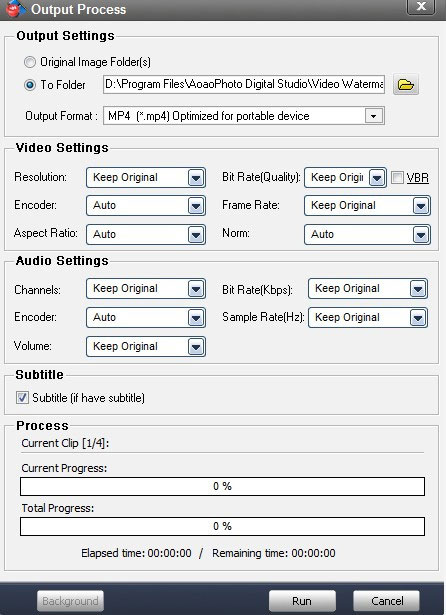
Note: You are supported to keep subtitle or just hide it. Besides, converting video format is also available. Video Watermark Pro supports a wide range of video formats like AVI, MP4, WMV, MOV, FLV, SWF and more.
Still have trouble on adding effects to video? Please contact us >>
Video Watermark Pro: Focuses on protecting video copyright by adding identity signature, ownership text, company logo and even geometry graphics on video files.
Convert Video to GIF - with a few clicks, high quality and self-control.
Add image to video - with Video Watermark Pro
How to convert video to images - with an awesome video to images converter
Convert YouTube video to GIF - fast and perfectly
Best ways to turn video into GIF without limits 2014 - here the best ways of 2014 to turn video into GIF are introduced to you.
Digital video effect commonly called DVEs, are visual effects that provide comprehensive video image manipulation