We would like to save pictures from video in sequence when watching moving video. Some video to picture converter online can be very helpful for this. Glance at below tips, you will get how to make it in the most convenient way.
At the very beginning, we’d like to introduce an easy software to convert video to picture. With simple operations, we can either to convert video to pictures in sequence, or simply to convert avi to gif, or take a snapshot within minutes if we prefer.
The following parts will guide you how to convert video file to pictures quickly with this video to picture converter.
With merely three steps, we can finish the operation:
1. Load video:
Entering the interface, we click “Load” to find the video. Or else, just drag the video into the interface.
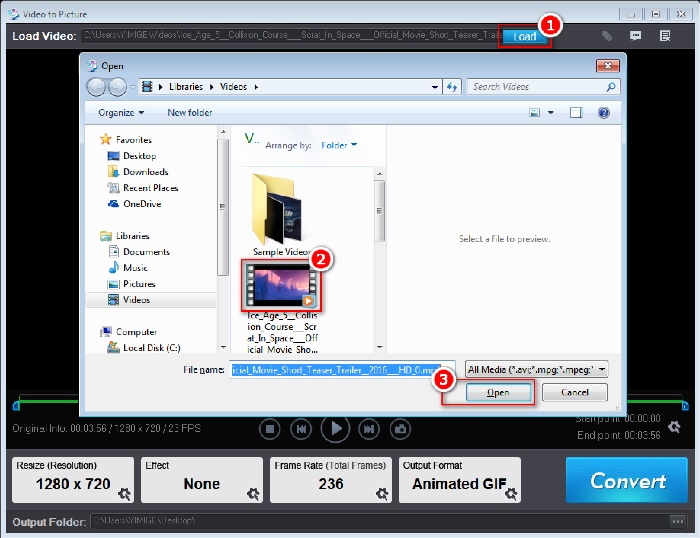
2. Define duration of video conversion:
Drag and release the “Start Pointer” to the point where we want to set as the beginning of video conversion. Operation is the same as setting “End Pointer”(the end of video conversion).
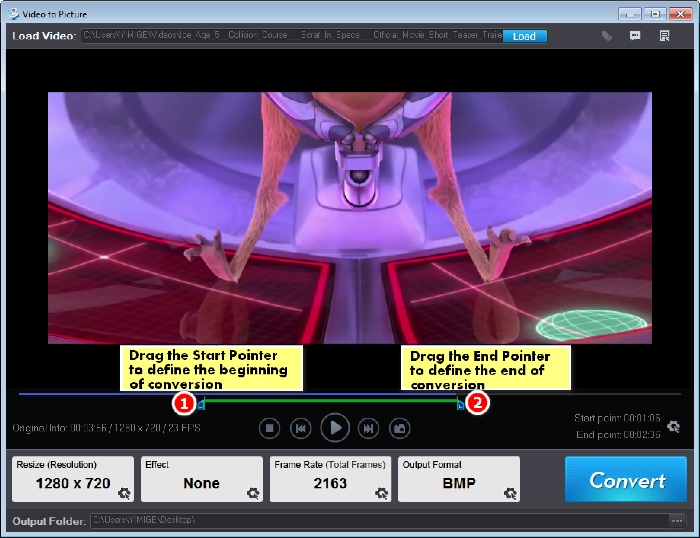
3. Run the software
Right after defining the part of video to convert, we click “Convert” to finish the task. Below we have listed some of the output samples in serial from “Ice Age” footage.




In the below coverage, we are about to deep into the delicate settings in Video to Picture Converter. It can be easier to operate the software as much as we need.
This software allows us to define the start time point in a video as well as the end time point by dragging and releasing. While it can be a bit tricky to drag the green time bar to specific time points, so we find other way to make it specific to the second.
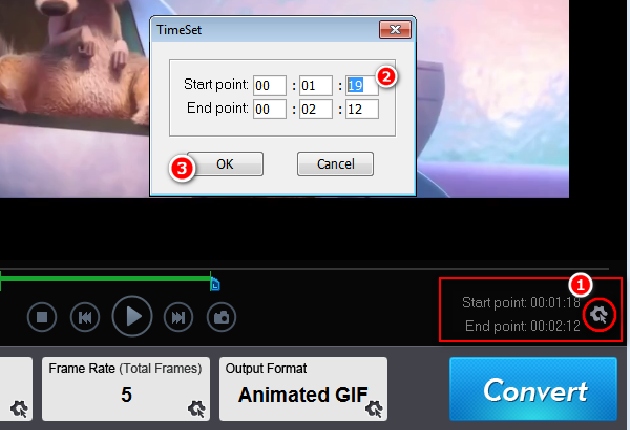
1. Go to “Start point End point” setting button in the right button of interface, we will see a window named “TimeSet” alerted.
2. In total, there are 6 blankets with number in them. In the first column blanket, you can input the start hour and the end hour separately. The second column blankets are remained for minute definition. At last, the third column blankets are for the seconds. After all set, an “OK” is needed to move on.
Don't forget donwload the video to picture software:
![]()
A concept needs to be introduced first, that is, most videos have 24 frames (a.k.a. pictures) per second. In Video to Picture Converter, the frame is the same thing.
So in “Frame Rate” section, we are allowed to input a number in the blanket of “Images Per Second”, which is larger than “0” and smaller or equal to “24”.
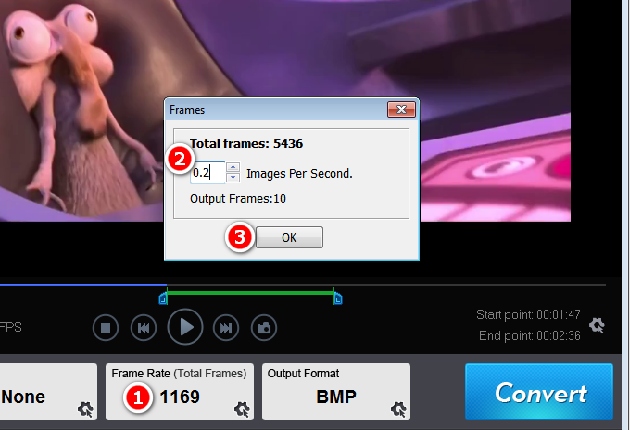
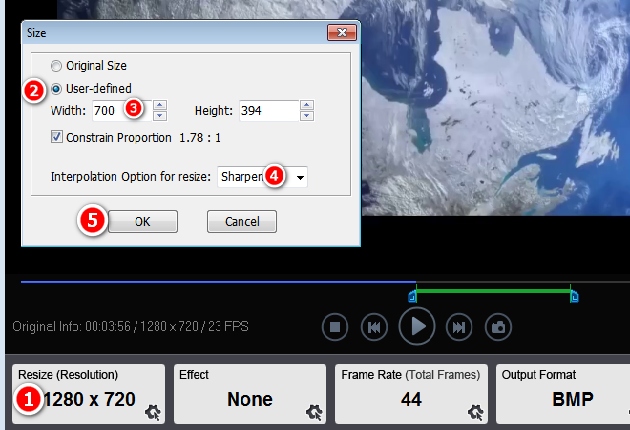
Just click “Resize(Resolution)” button, we will enter the resize window. The default choice is “Original Size”. Checking “User-defined” choice to go on. Inputting a number in “Width” blanket, the Height blanket will be changed to a proportional number with the box of “Constrain Proportion” checked. If like to output picture in other proportion size, we need to uncheck “Constrain Proportion” and input a wanted number in “Height”.
In this section, it’s also feasible to change the picture quality in output. “Smooth”, “Sharpen” and “Sawtooth” in “Interpolation Option for resize” are all selected quality. Finally, a click of “OK” will be needed to store the changes.
Don't forget donwload the video to picture software:
![]()
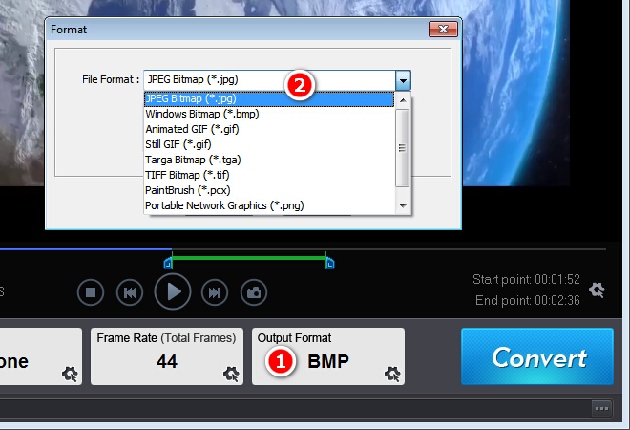
Click “Output Format” to define output photo format. 9 common photo formats, including GIF, are all output selections. Each format has its own setting choice. Jpg quality can be dragged to 100 to make the output with no quality lost.
Capturing a single snapshot from a video is the most efficient way to save the most precious moment in a video.
Video to Picture Converter provides very fast snapshot. “Load” the video, drag the “Start Pointer” to the footage point where we want to save. Click the CAMERA ICON button to save the still picture.
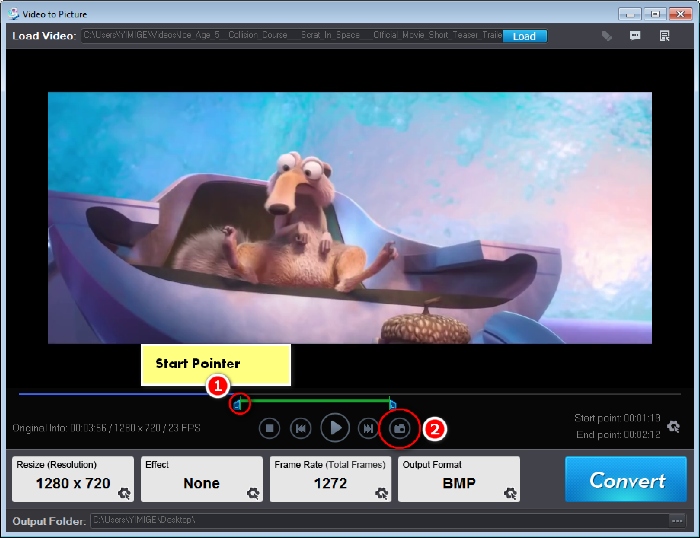
Don't forget donwload the video to picture software:
![]()
The tutorial uses Video to Picture Converter, which is an easy-to-use Windows application for converting video to images. It does well in converting video to pictures sequence as well as making snapshot from any video.
Worked extremely well!
by Bush Woods
Very simple and fast! It only took two minutes to convert a 200M video to jpg images in serial! I do like to use it to convert YouTube to picture. You know it’s cool.
It’s exactly what I needed!
by James White
A perfect application for resizing pictures from a movie video. It can even convert video to animated GIF, which is fabulous indeed. This software gives me this option. And I’m quite happy with it.
Very easy to use!
by Jimmy Chandler
I use it to convert video to photo and make snapshots, you must know it works precisely!
Don't forget donwload the video to picture software:
![]()
Previous: Understand Video to Picture software
Next: How to convert video to picture?
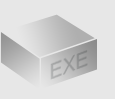
The Installer
Size: 11 mb
Latest version: 5.0
Designed for Windows
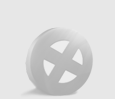
The Limits of Free Trial
The unregistered edition will put words on output images.
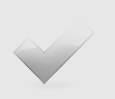
License Benefits
Free upgrade lifetime
Free technical support
30 day money back
Links