The very first thing you need to do is to download handy Video to Picture Converter by clicking the picture below.
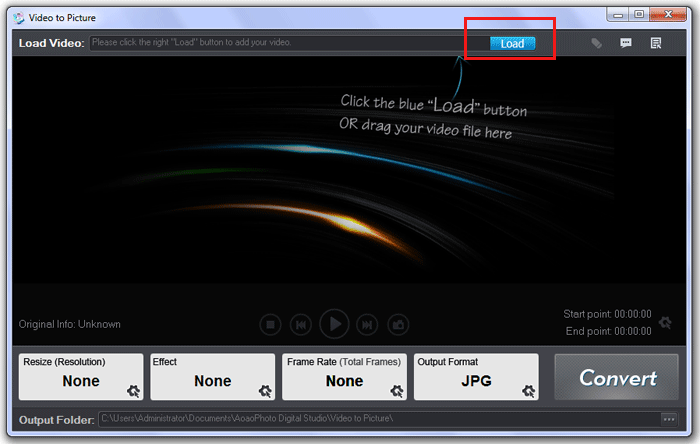
Select the part of source video you need for output.
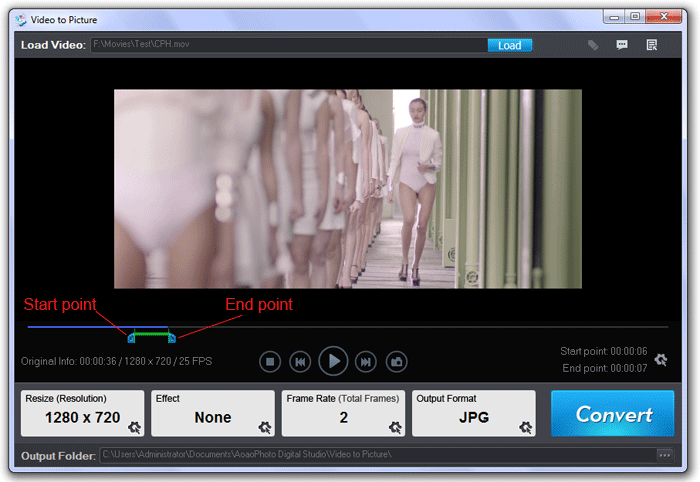
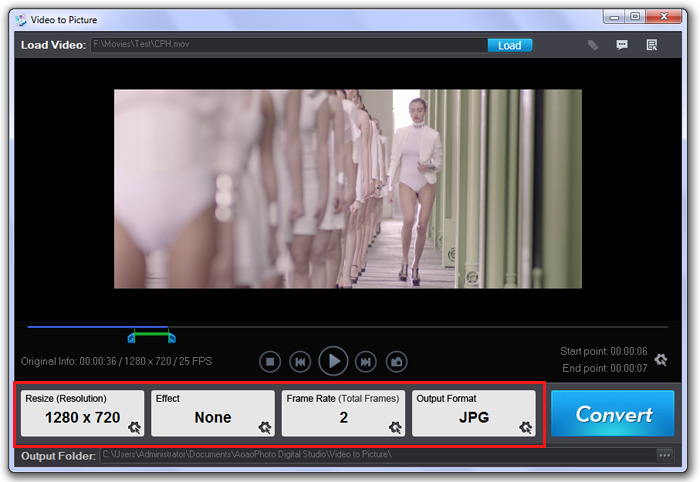
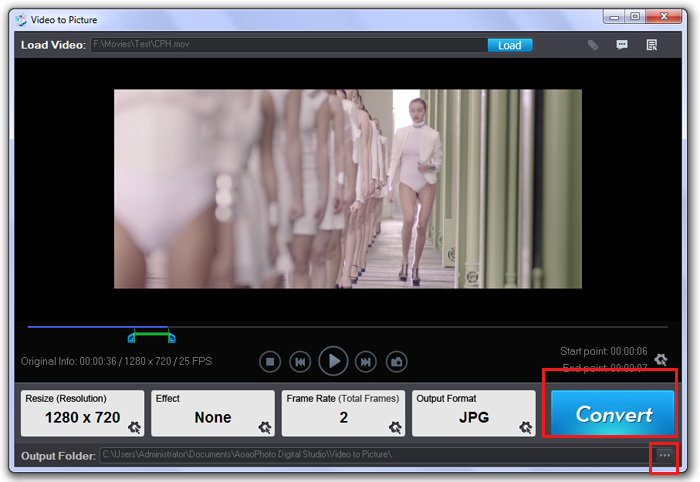

If you want to export single picture , just click "Camera Icon" to capture current frame.
Previous: How to convert video to picture(s)
Next: Video to Picture software file formats supported.
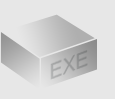
The Installer
Size: 11 mb
Latest version: 5.0
Designed for Windows
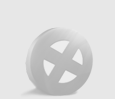
The Limits of Free Trial
The unregistered edition will put words on output images.
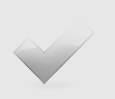
License Benefits
Free upgrade lifetime
Free technical support
30 day money back
Links